
As someone who's spent the last several years deep in the AI and content creation space, I've already seen numerous tools come and go. But OpenAI's latest release, the ChatGPT 4o with Canvas feature, genuinely feels like a paradigm shift in how we interact with AI. Over the past several weeks, I’ve been constantly using it for new use cases, and I'm excited to share my insights into how this tool could transform your content creation workflow.
The Evolution of AI Interfaces
Remember when we first started using LLM interfaces? The back-and-forth chat interface, while revolutionary at the time, often felt limiting – especially for longer projects or iterative work. It was like trying to paint a masterpiece through a mailbox slot: possible, but needlessly complicated.
The new Canvas feature changes all that, and here's why it matters.
The Power of Visual Workspace
The heart of ChatGPT 4o Canvas lies in its interactive workspace, which fundamentally transforms how we approach AI-assisted text-based interactions (I’m going to ignore voice because that’s a different interaction paradigm!). Think of it as a collaborative whiteboard where your ideas and the AI's capabilities merge seamlessly.
ChatGPT Canvas represents a significant evolution in AI-assisted content creation and coding. This new interface, integrated with GPT-4o, transforms the traditional chat-based interaction into a dynamic, collaborative workspace. The feature enables users to work on writing and coding projects with unprecedented flexibility and control, offering a more intuitive approach to AI collaboration.
Interactive Workspace
The canvas interface opens in a separate window, allowing users to maintain context while working on their projects. Users can highlight specific sections, make direct edits, and receive inline feedback from ChatGPT, all while keeping the entire project in view.
Writing Tools
Canvas offers a comprehensive suite of writing shortcuts:
Suggested edits for improved clarity and flow
Length adjustment capabilities
Reading level modifications from Kindergarten to Graduate School
Grammar and consistency checks
Emoji integration for enhanced expression
Coding Features
For developers, Canvas provides essential tools:
Code review with inline suggestions
Automated log insertion for debugging
Comment generation for better code documentation
Bug detection and resolution
Language porting capabilities across major programming languages
Example
Let me give you a real-world example of just how powerful this is. Let’s say you’re consulting on a project for a small systems integration company. You want to help them choose new program management tools for their product development team. You know from experience that there are typically three phases in a project like this. Phase 1 is often discovery, Phase 2 is often future state design, and Phase 3 is often implementation.
I would often use a prompt something like this:
“Open a new canvas window. I’m engaging in a new consulting project for a small systems integration company with revenues of about $15M. They are continuing to add new clients and need better tools to help their different teams manage resources, so they are looking for a new program management tool. They’ve asked me to help. They have a total of 60 people across various departments and teams and need something that is web and mobile based with strong collaboration features. I'm anticipating that this would be a three phase project. The first phase would be discovery, the second phase would be future state design and the third phase would be to plan for implementation and technology selection. Create a detailed consulting approach for me that lays out this project in those phases and identify the major activities needed in each phase.”
Pro tip: I’ve found that if you just dump a prompt into the message box, sometimes it properly opens a canvas window, and sometimes it doesn’t. So I always tell it to ‘open a new canvas window’ when I start, and so far, that’s worked every time!
If you haven’t seen the GPT 4o with Canvas model yet, choose it from the dropdown when you select a new chat. You’ll see it here:
Let’s select that and drop in the prompt:
When you run that, you should get something that looks like the following:
You’ll see that it opened a box on the right-hand side. Why is this so powerful? A couple of reasons. Now all of your chats are going to edit the content of that box in-line. It won’t start a whole new thread with you – it will update that box. Not only can ChatGPT update that box – but you can too. You can type directly in there and make real-time edits.
Let’s say you want to estimate the number of hours each of these activities will take. You could ask ChatGPT to estimate the number of hours. In the message chatbox on the left, I’ll type in “Estimate the number of hours required for each activity listed.” Then, it will display the number of hours after each activity and a summary amount at the bottom of each phase.
You’ll get something like this:
What’s great is that you are still working in the exact same canvas window. Like I mentioned earlier—you can go in and tweak the text, update the numbers in the estimates, and everything will ripple through. It’s a really powerful experience!
Two things I want to highlight on the page:
First, in the upper right, is a “rewind” box, which allows you to go back to previous versions if you make a mistake. This is a great editing tool if you make a mistake and can’t remember what the prior version said.
On the bottom right is a little pencil with a + symbol. If you click on that, you’ll see a number of options to edit the content in that window. It brings up this little icon box:
The top icon allows you to add emojis, the second to add final polish, the third to adjust the reading level, and the fourth to adjust the length. These are some great editing tools.
Let’s say I want to adjust the reading level. The choices range from graduate school down to kindergarten. Just for fun – I’ll set it at a kindergarten level for this project. Look back at the previous image to remember how the text was – and now look at this:
It's totally different with just a few clicks. It has completely changed the way that I use ChatGPT.
Note that if you were writing code, you would get a different set of icons:
The top icon there is to add comments, the second is to add logs, the third is to fix bugs, and the fourth is to port to a language. All context-aware and incredibly powerful.
To recap – here are a few features:
Smart Editing Capabilities
Intelligent length adjustments that maintain core messaging
Reading level modifications that preserve technical accuracy
Emoji suggestions that feel natural rather than forced
Version Control That Makes Sense
Having spent years in content management, I can't overstate the importance of robust version control. Canvas's implementation is elegant:
One-click restoration of previous versions
Clear change tracking through the "Show changes" feature
Comprehensive project history that doesn't feel overwhelming
Implementation Strategies
For those getting started with Canvas, here's my recommended approach:
First Steps
Start with smaller projects to understand the workflow
Experiment with context highlighting
Build familiarity with version control features
Gradually integrate into larger projects
Best Practices
Maintain clear document structure
Use highlighting strategically for context
Regular version saves for complex projects
Leverage reading level adjustments for different audiences
Conclusion: A New Chapter in AI Writing
ChatGPT 4o Canvas isn't just another feature update – it's a fundamental rethinking of how we interact with AI writing assistants. While it has its limitations, the core functionality represents a significant step forward in making AI-assisted writing more natural, efficient, and powerful.
Looking ahead, I'm excited to see how this tool evolves and continues to transform our approach to content creation. For content creators, writers, and anyone who works with text, Canvas isn't just a nice-to-have—it's a glimpse into the future of writing itself.
Have you started using ChatGPT 4o Canvas? I'd love to hear about your experiences and how you're integrating it into your workflow. Share your thoughts and let's explore this new frontier together.
About the author
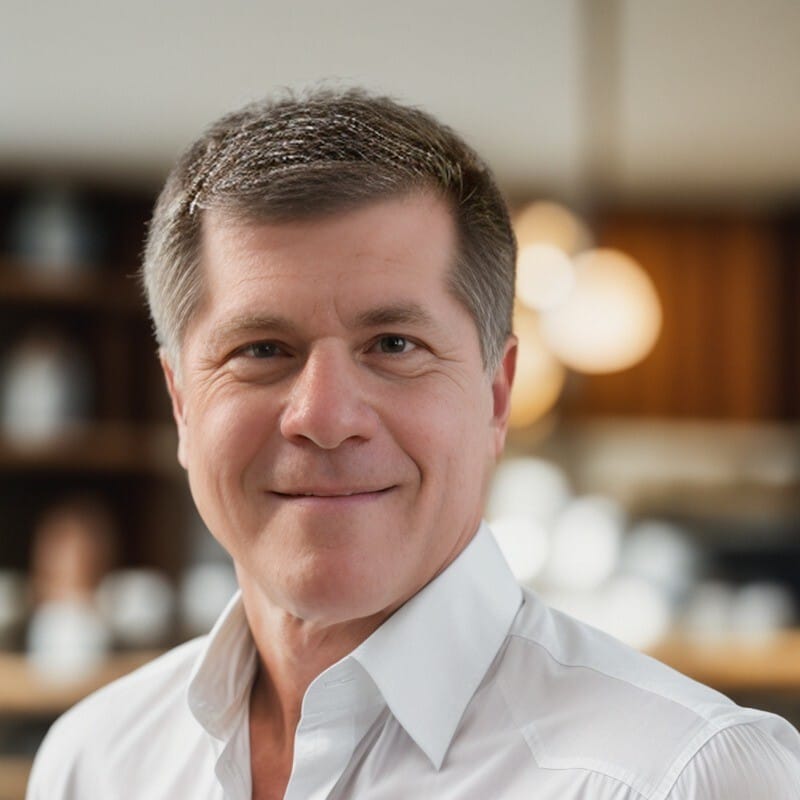
Steve Smith, CEO of RevOpz Group
A veteran tech leader with 20+ years of experience, Steve has partnered with hundreds of organizations to accelerate their AI journey through customized workshops and training programs, helping leadership teams unlock transformational growth and market advantage.
Connect with Steve at [email protected] to learn more!

